Beginners Guide To WordPress – Install and Set Up

45% of the internet is powered by WordPress, a content management system (CMS) used by millions of website owners. An open-source framework built with PHP and JavaScript by over 10,000 developers across the globe.
Website development which is one of the most demanded tech skills is a great start for entrepreneurs who wish to make a living without having to learn how to code.
The WordPress organization powered the project to create a free framework for website owners to use and manage easily without having to code or build web pages from scratch. I would guide you on installing WordPress on your domain while avoiding common mistakes you’re likely to make or have made in the past.
What is WordPress?
WordPress is a Content Management System (CMS) that uses a PHP framework that allows website owners to build websites without having to write a single code. It is the most used website builder in the world. To install WordPress you would need;
- Hosting Account – You can get affordable web hosting packages that include a Cpanel.
- Domain Name – Check if your domain is available, you can purchase it on the go

How To Install WordPress on Cpanel
You can install WordPress on Cpanel by following these steps;
- Login into your Cpanel
- Scroll down and locate the Software Section
- Select WordPress manager by softlacilous
- Click on Install
- If SSL is provided by your hosting provider, select “HTTPS”
- You may get an error under “A trusted SSL certificate was not found” Kindly ignore
- Make sure the In directory is left empty
- Select the installation URL from the drop-down.
- Fill in all required information under Site Settings and Admin Account
- Choose your preferred language
- Leave the plugins unchecked
- Select your desired theme and Install
Once you have successfully installed WordPress, a login link and your URL will be generated for you, this link will give you access to the backend of your website, It looks like www.example.com/wp-admin.
You should note several things while filling in your information, e.g., your password and username. Also, your admin URL is important, you can bookmark or pin the page to your browser.
After successful installation, there’s still a need to properly set up your WordPress website, including a few settings adjustments, installation of plugins, and customization.
How to Set Up your WordPress website
If your website is not set up correctly you might bump into errors in the future, you can check our list of common WordPress errors and their fix.
- On your dashboard locate settings on the sidebar and select Permalinks
- Choose the post name e.g example.com/samplepost and save the changes
- Go to plugins and install Jetpack
- Activate the plugin and follow the recommended steps
- Go to themes Select and Activate your preferred template. You can also upload your desired WordPress theme using the upload option
- Activate Akskimet and link with your jetpack account
- Search for SEO in the “Add New” plugins section and select your desired plugin e.g Yoast, Rankmath, etc
- Activate (You can check out our SEO guide on how to set up Rankmath & Yoast Plugin like a pro)
- Viola! You can now start creating pages and blog posts
You may be wondering what is Jetpack Plugin and why is it necessary. Well, the plugin was developed by Automatic, a subsidiary of WordPress.com. Jetpack Plugin is used for securing and improving speed and functionality on your website. You can select from various plans or stick with the free plan.
So many newbies make mistakes by not setting up their permalink structure correctly which may eventually affect their SEO later in the future, you should set it up correctly.
As ordinary as the setup might seem, having it right from the beginning would give your website a positive effect, in the long run, you don’t have to start paying developers to fix errors for you later on.
If you’re having issues or any step you find difficult you can use the comment section and I would be happy to assist you. Kindly also share with colleagues and social media if you find this useful. Cheers!
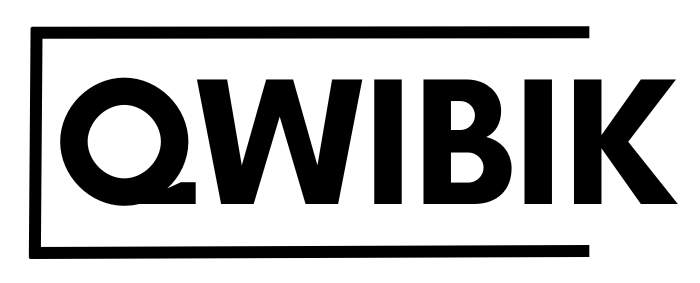

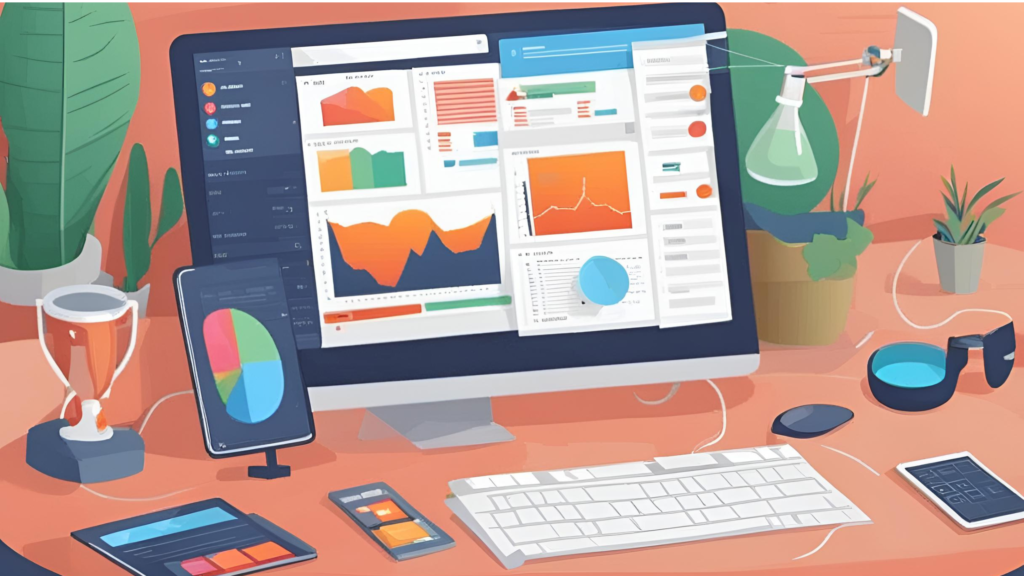

Responses